iRobo.Activity.Change User Password
Change a specified user account's password in the Active Directory.
|
Active Directory Scope Activity is designed to hold all Active Directory Activities.
|
Input
- Account Name - enter Active directory Account Name. (Mandatory)
- Password - enter new user password as secure String. (Mandatory)
Misc
- DisplayName - Activity header name.
Steps of Using Change User Password Activity
- Open iRobo Studio, and then open a new Workflow.
- Drag Activity Directory Scope to the Sequence.
- Enter Active Directory Distinguished Name in Distinguished Name in Input as String within "".
- Enter Active Directory Domain Name in Domain Name in Input as String within "".
- Drag Change User Password Activity into Activity Directory Scope Activity.
- Enter user account name as String within "" in Account Name in Input in Properties Panel.
- Create a secure string Variable and name it Password, then add it to Password in Input in Properties Panel; to create a user account password.
- Create a String Variable and name it plain, then add it to Password in Input in Properties Panel.
- Drag Assign Activity before the Change User Password Activity.
- Enter Password variable in To in the Assign Activity.
- Enter this line "new System.Net.NetworkCredential("", plain).SecurePassword" after = which will convert the String into a Secure String, as shown in the image below.
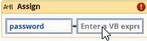
- Click the Save button from iRobo Studio Menu to save Workflow.
- Click the Play button to start the automated process, the specified user account's password in the Active Directory is changed.
Created with the Personal Edition of HelpNDoc: Produce electronic books easily