|
iRobo.Activity.Export Excel to PDF Exports Excel file into a PDF File. |
|
|
Before using Office Activities, check Office Automation prerequisites from Office Page. |
Input
- Destination Path - Enter PDF file Path destination to export Excel file.
- RemovePageBreaks - If True, Excel file is exported in a single page & page breaks between pages in the PDF file are removed. While if it's False, it is restricted by page size. Its input is True/False arguments. (Mandatory)
- SheetName - Excel Sheet. If not specified, the whole workbook is converted to PDF Document. Its input is True/False arguments.
- Source Path - Excel file path. (Mandatory)
Misc
- DisplayName - Activity header name.
Output
- Output - Return True if the process succeeds, and False if the process fails. Its input is True/False arguments.
Steps of Using Export Excel to PDF Activity
- Open iRobo Studio, and then open a new Workflow.
- Drag Export Excel to PDF Activity to the Sequence.
- Enter Destination Path of the Exported PDF file in the Properties Panel.
- Set Boolean value of RemovePagesBreaks field in the Properties Panel.
- Enter Source Path of the Excel file in the Properties Panel as shown in the image below.
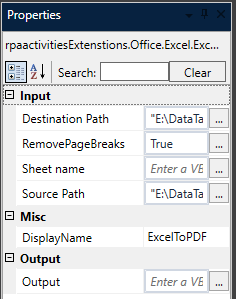
- Click Save button from iRobo Studio Menu to save Workflow.
- Click Play button to start the automated process.
Created with the Personal Edition of HelpNDoc: Full-featured Documentation generator