iRobo.Activity.Find Image
Search screen for selected Image Element.
Input
- Compare Gray - Get gray Image or not. Its input is True/False arguments.
- Fail On Not Found - Throw exception error on failing to find Image or not. Its input is True/False arguments.
- Process Rect - Processing Application coordinates.
- Threshold - Value of converting gray-scale Image into binary Image.
- Timeout - Time to execute activity.
Misc
- DisplayName - Activity header name.
- Image - Get selected Image ID.
- ProcessName - Image Viewer Application name.
Output
- Element - Variable to store selected Image Element.
Example of Using Find Image Activity
Here is an example on selecting Image Application pinned to Taskbar, and then click on it to open the Application.
- Open iRobo Studio, and then open a new Workflow.
- Drag Find Image Activity to the Sequence.
- Add ElementClick Activity to FindImage Activity as shown in the Image below.
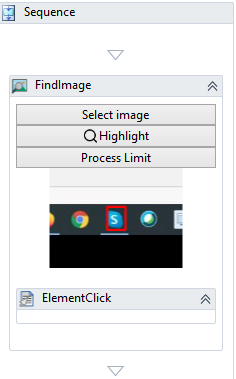
- Click Select image button in Find Image Activity.
- On Running the Sequence from Play button for the first time, the selected Image is clicked and added to Click Activity as shown in the image below.
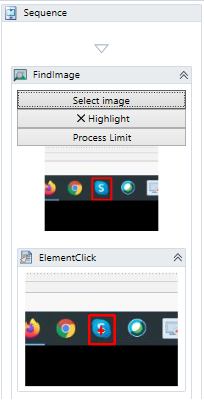
- Enter the supplied Element in Properties Panel to get Image from.
- Click on Highlight button to border the selected Image.
- Click on Process Limit button to border the Image Viewer Application.
- Click the Save button from iRobo Studio Menu to save Workflow.
- Click the Play button to start the automated process.
Created with the Personal Edition of HelpNDoc: Create HTML Help, DOC, PDF and print manuals from 1 single source