iRoboFlow.UI
iRoboFlow UI (User Interface) is explained in detailed manner.
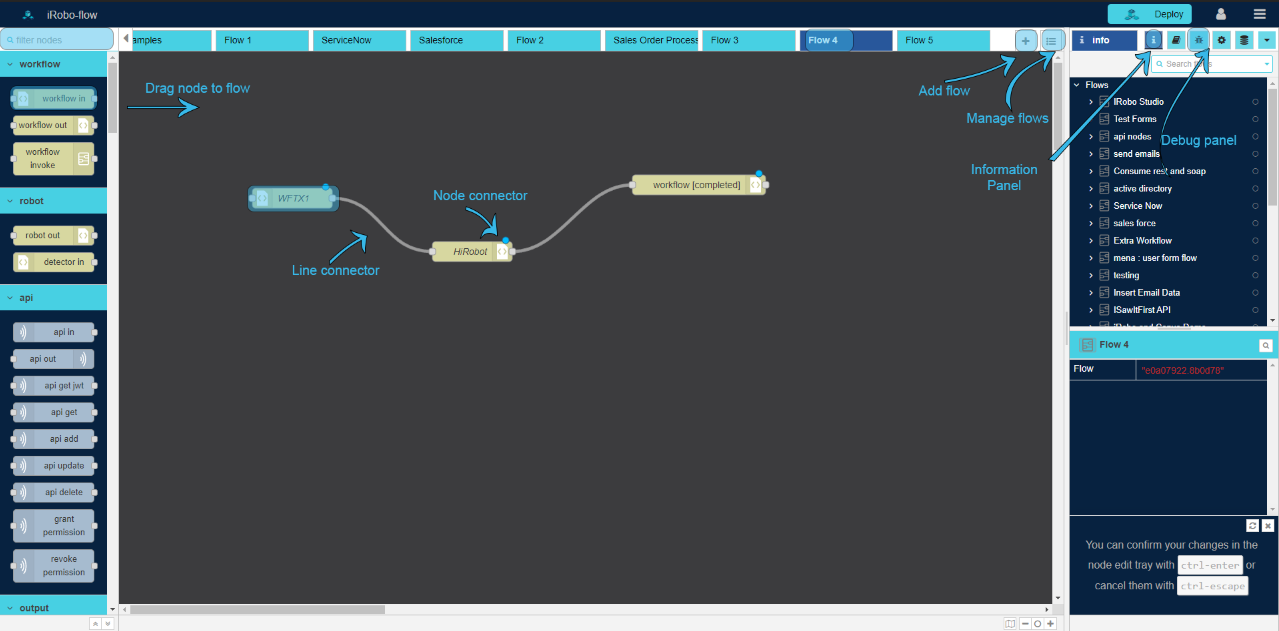
iRoboFlow UI Screen
The following explains iRoboFlow UI screen:
- Node Panel; user can search nodes in filter nodes.
1.1. Drag Node from Nodes Panel to Flow.
How to use Flow in iRoboFlow
How to manage Flows in iRoboFlow, from adding a new flow to modifying an existing one.
- Select an existing Flow from Flow tabs created.
2.2. Click on  button: to add a new Flow; which is added to the tabs.
button: to add a new Flow; which is added to the tabs.
2.3. Click on button: search for Flow in search area, click on Flow from list to open.
button: search for Flow in search area, click on Flow from list to open.

Flow Menu
2.4. Remove or add Nodes to Flow.
- Click on
 Debug Panel: displays debugged nodes data.
Debug Panel: displays debugged nodes data.
3.1. Click on  : clear Debug Panel.
: clear Debug Panel.
3.2. Click on  Information Panel: displays information for the highlighted item; such as: Flow or Node.
Information Panel: displays information for the highlighted item; such as: Flow or Node.
How to delete Flow in iRoboFlow
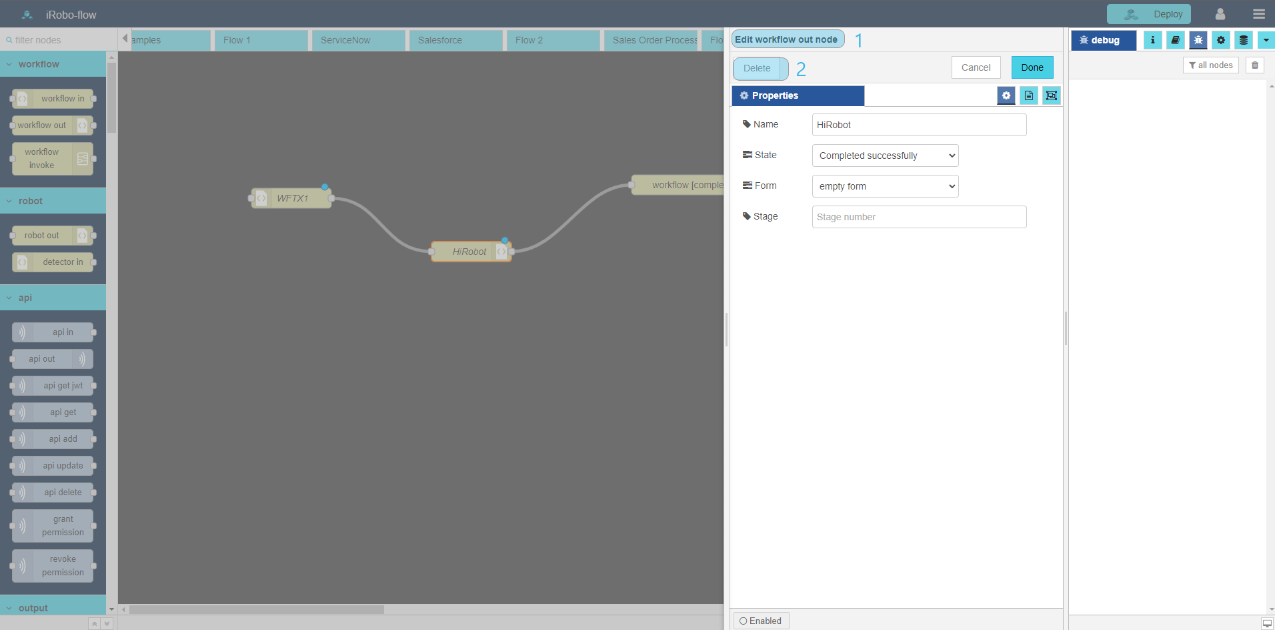
iRoboFlow Edit Flow Screen
- Double click on Flow tabs, Edit Flow screen appears.
- Click on Delete button, flow is deleted from Flows tabs.
How to use Nodes in iRoboFlow
How to use Nodes in iRoboFlow, from adding a new node to modify an existing one.
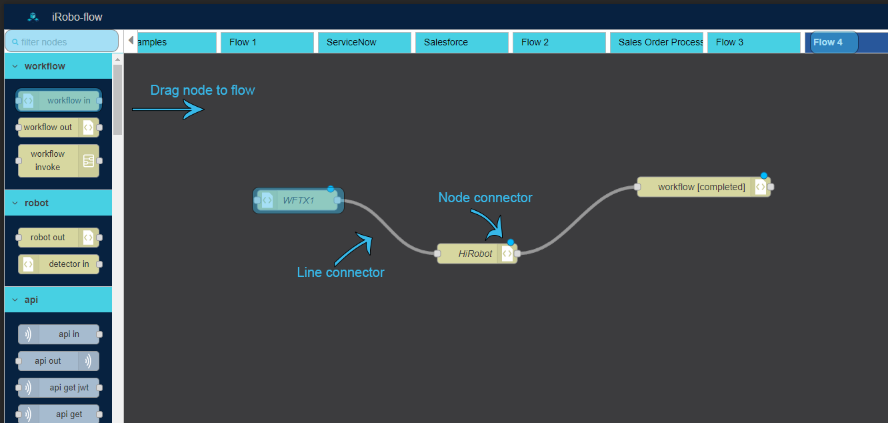
iRoboFlow Node Screen
The following explains iRoboFlow Node screen:
- Drag required nodes from Nodes Panel into Flow.
How to connect Nodes in iRoboFlow
- Drag Line connector from Node Connectors in Node; to connect nodes together.
How to delete Nodes in iRoboFlow
- Click on Node to select.
- Click on Delete button from the Keyboard, Node is deleted from the Flow.
Created with the Personal Edition of HelpNDoc: Produce Kindle eBooks easily