|
iRobo.Activity.Append DataTable Adds DataTable data into a Word Document. |
|
|
Before using Office Activities, check Office Automation prerequisites from Office Page. |
Input
- DocumentFilePath - Word Document file path. (Mandatory)
- Dt - DataTable. (Mandatory)
Misc
- DisplayName - Activity header name.
Steps of Using Append DataTable Activity
- Open iRobo Studio, and then open a new Workflow.
- Drag Excel Read Range Activity to the Sequence.
- Add Excel file path by clicking the button in the activity.
- Drag Append DataTable Activity to the Sequence.
- Enter Word Document FilePath in DocumentFilePath in Properties Panel.
- Create a variable of type DataTable and add it to Dt field in Append DataTable Activity Properties Panel as shown in the image below.
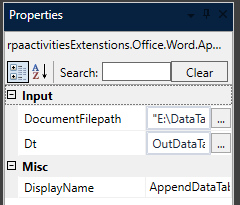
- Click Save button from iRobo Studio Menu to save Workflow.
- Click Play button to start the automated process.
Created with the Personal Edition of HelpNDoc: Free Kindle producer