|
iRobo.Activity.Append Range Append range of data to DataTable to last column or last row as specified. |
|
Before using Office Activities, check Office Automation prerequisites from Office Page. If Row or Column is not specified, then it overrides existing data. |
Input
- DataTable - enter DataTable Variable.
- FileName - enter Excel File path. (Mandatory)
- SheetName - enter SheetName to read.
Misc
- DisplayName - Activity header name.
- LastColumn - mark the checkbox to get the output of the last used column out of the excel sheet.
- LastRow - mark the checkbox to get the output of the last used row out of the excel sheet.
Password
- Editing Password - Set password to file.
- Opening Password - Password for file to open if needed.
Steps of Using Append Range Activity
- Open iRobo Studio, and then open a new Workflow.
- Drag Append Range Activity to the Sequence.
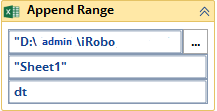
- Click on
 button in Activity to select File path to read data from.
button in Activity to select File path to read data from. - File name and path are displayed in File Name field in Properties Panel.
- Enter DataTable Variable in DataTable in Input.
- Click Save button from iRobo Studio Menu to save Workflow.
- Click Play button to start the automated Process.
Created with the Personal Edition of HelpNDoc: Easily create EPub books