|
iRobo.Activity.Crop Image File Activity that crops a part of an image file. |
|
Input
- Image Path - Image path location. (Mandatory)
Misc
- DisplayName - Activity header name.
Option
- Height - Height in pixels.
- Width - Width in pixels.
- X - X position in pixels.
- Y - Y position in pixels.
Output
- Result - Output Variable that gets Image.
Steps of Using Crop Image File Activity
- Open iRobo Studio, and then open a new Workflow.
- Drag Crop Image File Activity to the Sequence.
- Enter Image path to Crop, as new System.Drawing.Bitmap("ImagePath")
- Enter Image Height, Width, X & Y values in pixels.
- Create Image Variable and assign it to the Result Properties as shown in the image below.
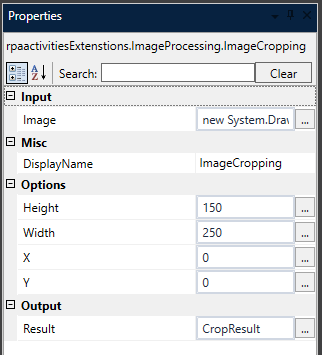
- Drag InvokeVB Activity to the Sequence, and then add the below script:
CropResult.Save( "Cropped Image Path",System.Drawing.Imaging.ImageFormat.png)
- Click the Save button from iRobo Studio Menu to save Workflow.
- Click the Play button to start the automated process.
Created with the Personal Edition of HelpNDoc: Create help files for the Qt Help Framework