iRobo.Activity.Execute.SQL.Query
Execute SOQL command in salesforce.
Input
- Query - Enter SOQL query as String within "", for example: "select id, name from contact limit 2". (Mandatory)
Misc
- DisplayName - Activity header name.
Output
- Result - returns List of String of the query result.
Steps of Using Execute SQL Query Activity
- Open iRobo Studio, and then open a new Workflow.
- Drag SalesForce Application Scope Activity to the Sequence.
- Enter your Salesforce account password in the Password field in Properties Panel.
- Enter your Salesforce account username in the username field in Properties Panel.
- Enter the Consumer Key field in Input in Properties Panel.
- Enter the Consumer Secret field in Input in Properties Panel.
- Drag Execute SQL Query into SalesForce Application Scope Activity Sequence.
- Enter SOQL command in the Query field in Input in Properties Panel.
- Create List Variable of ListString Type and add it Result in Output in Execute SOQL Activity.
- Drag For Each Activity into SalesForce Application Scope Activity Sequence.
- Add List Variable to For Each Activity; to loop on it as shown in the image below.
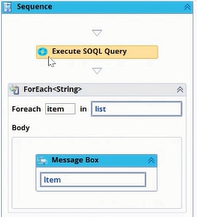
- Drag Message Box Activity into SalesForce Application Scope Activity Sequence; as shown in the above image.
- Click the Save button from the iRobo Studio Menu to save Workflow.
- Click the Play button to start the automated process, a message box appears displaying data for each ListString in the SOQL command.
Created with the Personal Edition of HelpNDoc: Single source CHM, PDF, DOC and HTML Help creation