iRobo.Activity.Extract Text
Get contained Text from supplied Element (Image) and convert it into Text.
Properties
Input
- Element - Variable to store selected Text Element. (Mandatory)
- EnlargeFactor - Enter number to be used as enlarge factor to set Text size.
- GoogleAPI - Use Google API or not. Its input is True/False arguments.
- Language - Select Text language.
Misc
- DisplayName - Activity header name.
Output
- Text - a Variable that stores the output Text.
Steps of Using Extract Text Activity
- Open iRobo Studio, and then open a new Workflow.
- Drag Extract Activity to the Sequence.
- Enter Text Element to read Text from in Element field in Properties Panel.
- Enter Enlarge Factor number to set Text size.
- Enter Text to get the Text to read.
- Drag Message Box Activity to the Sequence.
- Insert Output Text Variable into Message Box Activity.
- Click Save button from iRobo Studio Menu to save Workflow.
- Click Play button to start the automated process.
Example of Using Extract Text Activity
Here is an Example on selecting Image application pinned to Taskbar, and then click on it to open.
- Open iRobo Studio, and then open a new Workflow.
- Drag Find Image Activity to the Sequence.
- Click on Select Image button in Find Image Activity.
- Crop out an image that contains Text.
- Add Extract Text Activity to Find Image Activity, as shown in the image below.
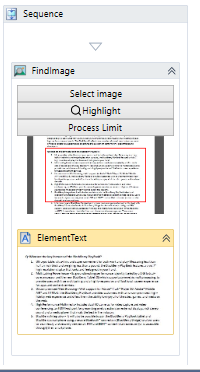
- Create Output Text Variable for the cropped out image that contains Text of the Element field in Properties Panel as shown in the image below.
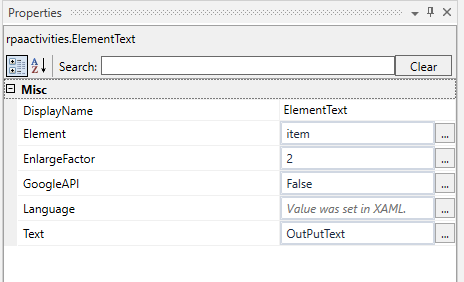
- Drag Message Box Activity to the Sequence, and then add Output Text Variable to Message field of the Activity as shown in the image below.
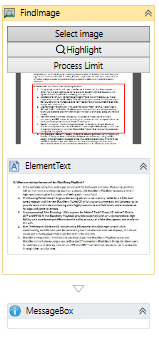
- Click Save button from iRobo Studio Menu to save Workflow.
- Click Play button to start the automated process.
Created with the Personal Edition of HelpNDoc: Easy EPub and documentation editor