|
Before using Mail Activities, check Mail Automation prerequisites from Mail Page. |
Input
- Folder - Select E-mail folder, example: inbox, sent,..etc.
- UnreadOnly - Check to receive all messages or only unread ones. Its input is True/False arguments.
Misc
- DisplayName - Activity header name.
Output
- Emails - List accessed emails from logged E-mail. (Mandatory)
Steps of Using Get Outlook Message Activity
- Open iRobo Studio, and then open a new Workflow.
- Connect to Outlook Account in order to receive mails.
- Drag Get Outlook Message Activity to the Sequence.
- Select email Folder to access from the drop-menu in the Activity.
- Create Output Variable of type IEnumerable<email>.
- Add the Output Variable to Emails field in Properties Panel.
- Click Save button from iRobo Studio Menu to save Workflow.
- Click Play button to start the automated process to receive mails.
Example on Using Get Outlook Message Activity
Here you can see how the Get Outlook Message Activity is used in the following example to get all received mails in Inbox.
- Open iRobo Studio, and then open a new Workflow.
- Connect to your Outlook Account in order to receive mails .
- Drag GetMails Activity to the Sequence.
- Select Inbox Folder from drop-menu of the Activity as shown in the image below.
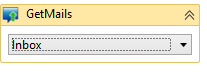
- Create Output Variable of type IEnumerable<email>.
- Add Output Variable of List Data Type to Emails field in the Output Panel.
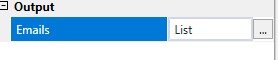
- Drag ForEachWithBodyFactory Activity to the Sequence.
- Enter List value of emails in Body as shown in the image below.
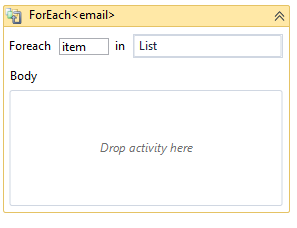
- Drag MessageBox Activity into ForEachWithBodyFactory Activity.
- Type Item.Body.ToString in Message field of the MessageBox Activity Properties Panel.
- Click Save button from iRobo Studio Menu to save Workflow.
- Click Play button to start the automated process to loop inbox mails.
Created with the Personal Edition of HelpNDoc: Generate EPub eBooks with ease