iRobo.Activity.Push Notification
Add a notification message to be shown, and change the message type depending on the notification type.
Properties
Input
- Message - Add data to the end of file or not. Its input is True/False arguments. (Mandatory)
- Notification Type - Select notification type from drop-down menu.
- DisplayName - Activity header name.
Steps of Using Push Notification Activity
- Open iRobo Studio, and then open a new Workflow.
- Drag Push Notification Activity to the Sequence.
- Enter String value of the notification message to push into Message field in Properties Panel.
- Select how the notification message is displayed from Notification Type drop-down menu in Properties Panel.
- Information type
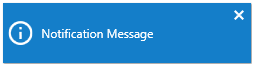
- Success type
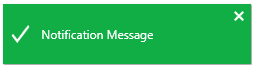
- Warning type
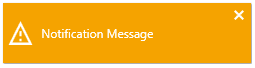
- Error type
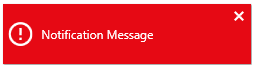
- Click Save button from iRobo Studio Menu to save Workflow.
- Click Play button to start the automated process.
Created with the Personal Edition of HelpNDoc: Free Qt Help documentation generator