iRobo.ControlPanel.Scheduled Job
Scheduled Job page displays all scheduled jobs in iRobo system.
It displays Job Name, Workflow, date of creation, and status.
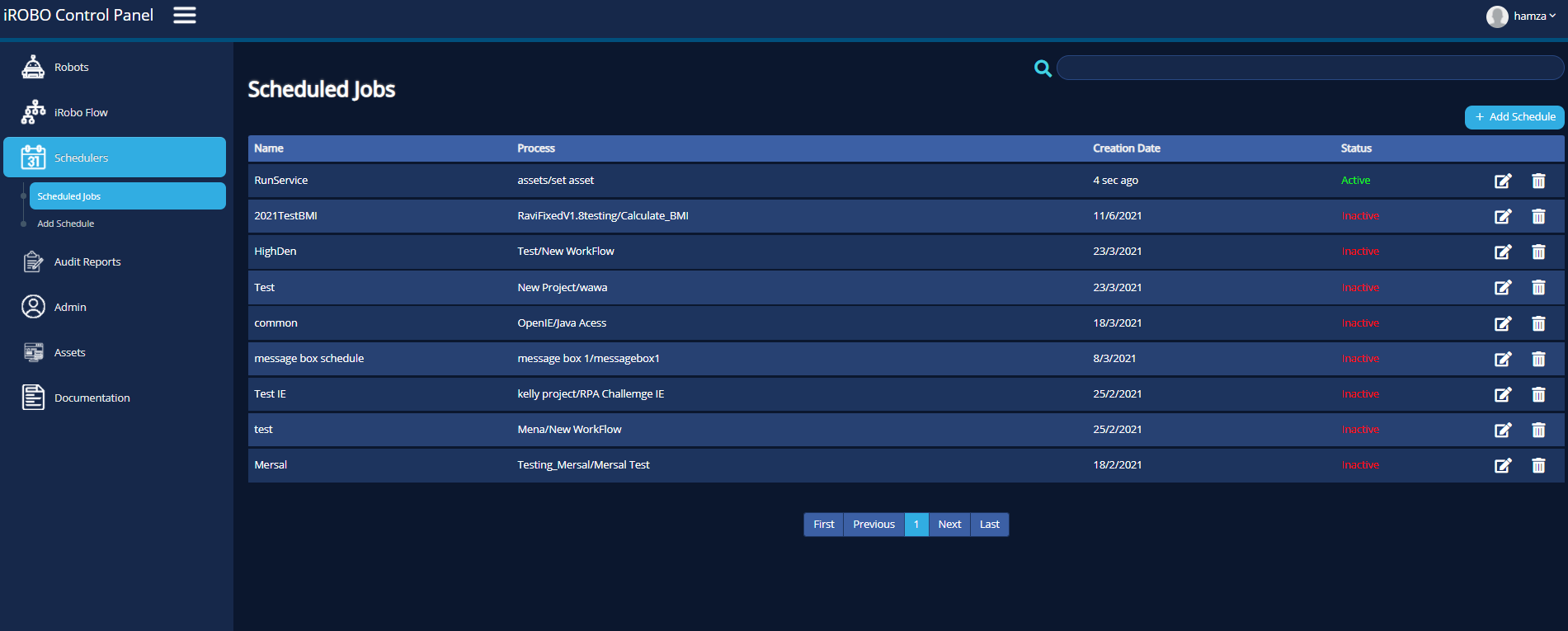
iRobo Scheduled Job Screen
- Click on Schedulers from iRobo Menu.
- Then click on Scheduled Job from Schedulers in iRobo Menu.
- A list of Scheduled Jobs appear displaying Job Name, Process (Workflow name), Creation Date and Status.
|
Status is either; Active or Deactive. If it is Active, the Workflow in the scheduled job is running on the selected Robot. If it is Deactive, the schedule is saved but not running. |
- Click
 Edit button: opens the scheduled job to modify its data, then click the Save Schedule button to save changes.
Edit button: opens the scheduled job to modify its data, then click the Save Schedule button to save changes.
|
For more information about Schedule, go to Add Schedule page. |
- Click
 Delete button: deletes Scheduled job from Scheduled Job list.
Delete button: deletes Scheduled job from Scheduled Job list. - Click
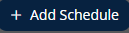 Add Schedule button: forwards user to Add Schedule page.
Add Schedule button: forwards user to Add Schedule page.
|
For more information about Schedule, go to Add Schedule page. |
Created with the Personal Edition of HelpNDoc: Easily create Help documents