iRobo.Agent.Installation
iRobo Agent is one of the iRobo Solution components. It's meant to be used by users who are authorized to run Workflows.
To install iRobo Agent, click on iRobo Agent installer and follow these steps:
- iRobo Agent welcome screen appears as shown in the image below.
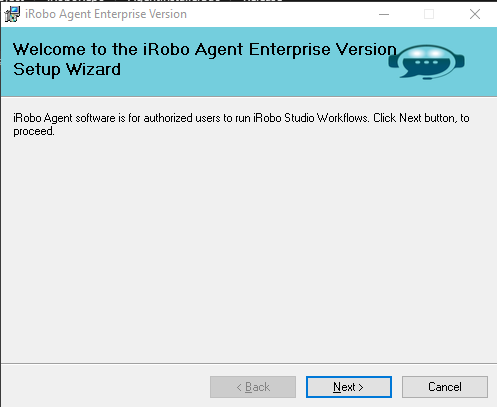
iRobo Agent Installer Screen
- The installation Path screen appears to allow you to select the iRobo Agent installation path on your machine, as shown in the image below.
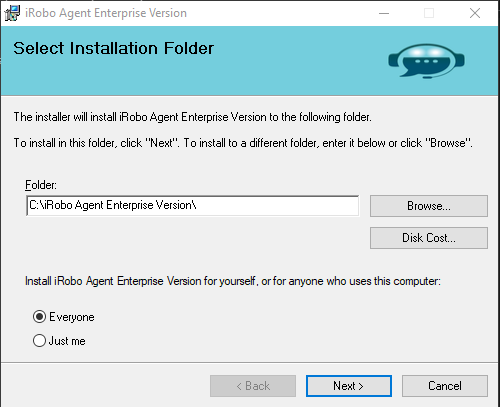
iRobo Agent Installer Screen
- Enter Control Panel URL & Tenant Name sent to you in License email.
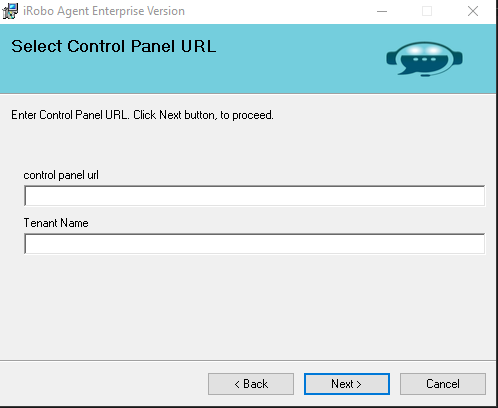
iRobo Agent Installer Screen
- Click Next button to confirm the installation process.
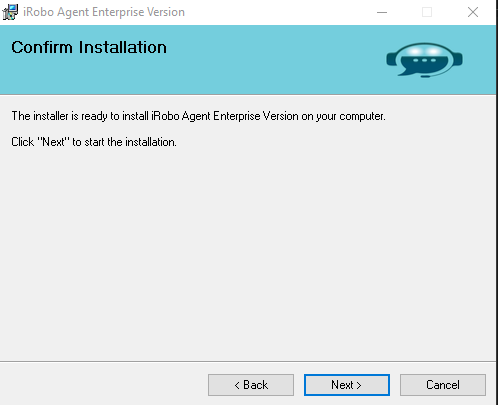
iRobo Agent Installer Screen
- iRobo Agent installation is in progress.
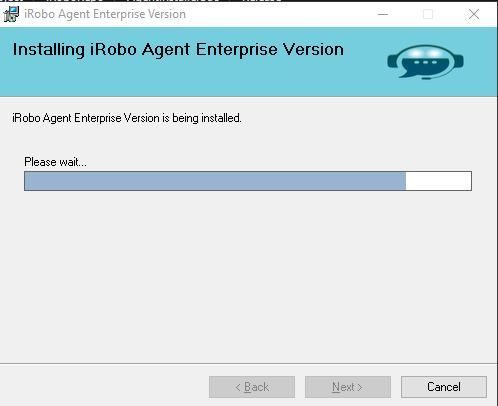
iRobo Agent Installer Screen
- iRobo Agent installation is successfully completed. Click Close button to exit.
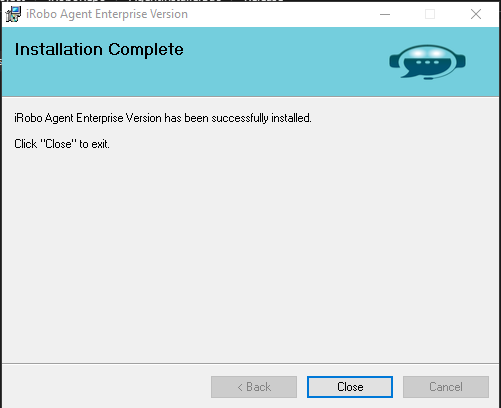
iRobo Agent Installer Screen
Configuring iRobo Studio Enterprise
- Open iRobo Studio application.
- Click on Open Setting File as shown in the image below.
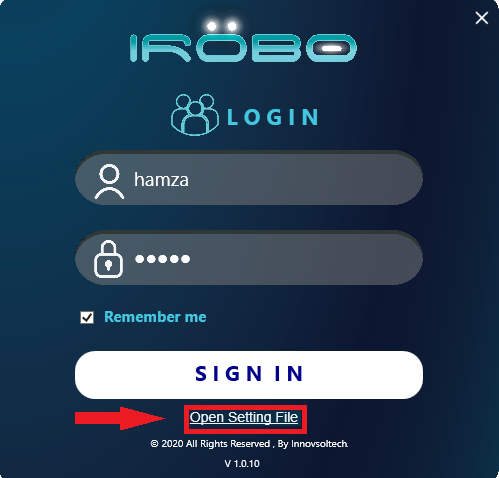
- Settings File is opened, you can change the irobo_host as shown in the image below.
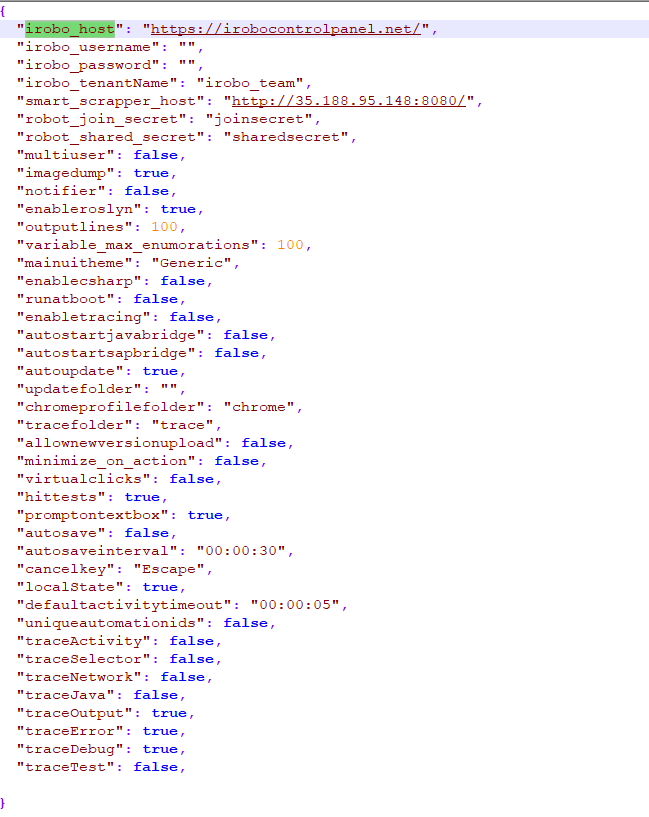
iRobo Agent Setting File image
- In same file, assign irobo_tenantName of your organization as shown in the image below.
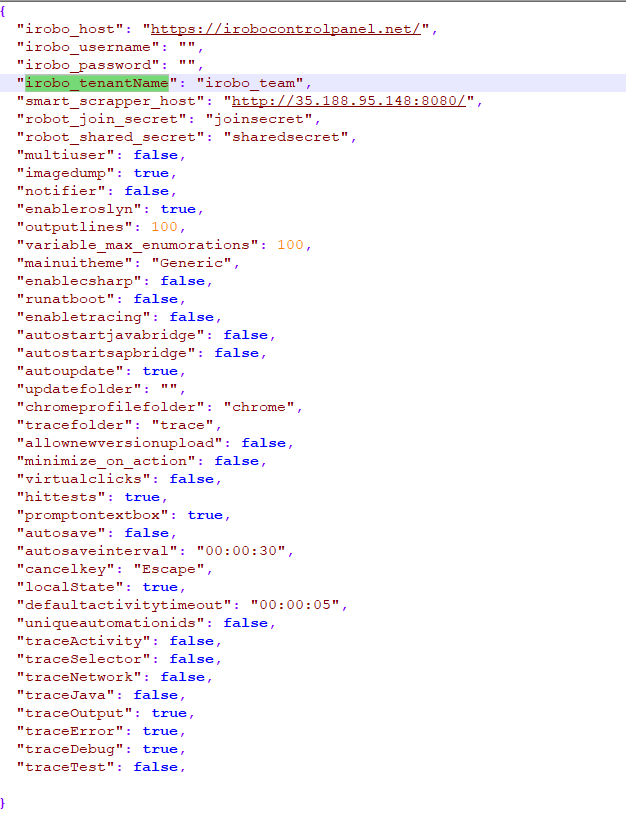
iRobo Agent Setting File image
- Save and close the Settings file.
- Close and sign-in to the iRobo Agent, now iRobo Agent is connecting to iRobo Control Panel using the credential you've changed through the settings file.
- From the file Tab, click on Settings to change any of your settings , as shown in the image below.
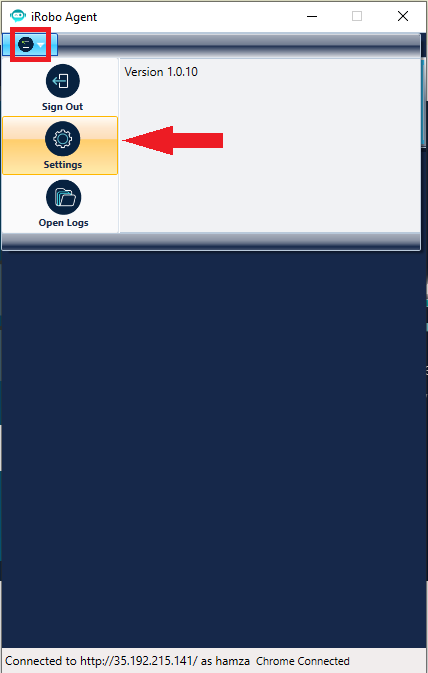
Created with the Personal Edition of HelpNDoc: Easily create Qt Help files