Permissions
Permissions, in general, are made to manage how can see your workflows, not only that also who can Edit, Delete and invoke your workflow.
1-PS: anyone with role admin can see all the workflow for all users and that couldn’t be changed, the changes you could make in permissions are for other roles and users.
2-PS: no one could edit permissions of workflow unless he has an admin role, or he’s the owner of the workflow.
iRobo Studio Permissions
iRobo Studio permissions give you the authorization if you're an Admin to share your Workflow with any one of your team members and you can give him any permission you want e.g (Read, Update, Delete, Invoke).
Steps:
- Click on the workflow you want to share.
- Click on Permissions Icon from the Settings tab, as shown in the image below.

- The Permission window that holds all the users and their permissions will popup and you can edit any permission you want from it.
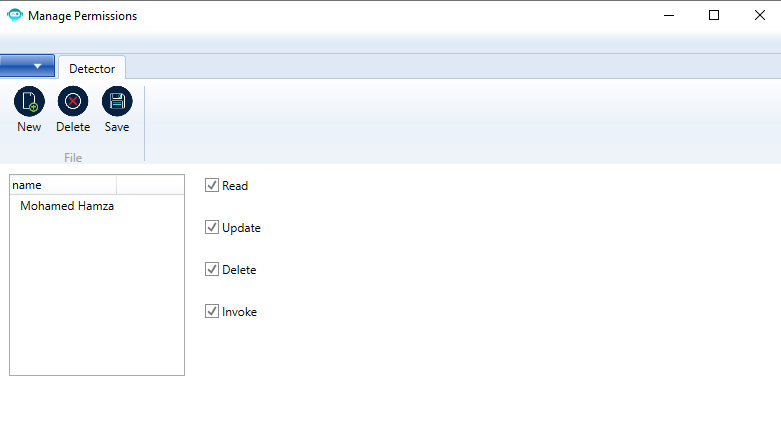
- Click on New to add a new use /role, then Type the name of the user or the role and click OK.
- the Added user/role will be added to permissions and you can check/uncheck the permission according to which permissions you want to give.
- To Delete a user/role select that user and click on the Delete Button.
- Once you finish Click on Save.
Guidelines:
- Read - user can only read and run the workflow.
|
Invoke Permission is Required to run a workflow that contains an Invoke Workflow activity. |
- Update - user can edit and add any modification to the workflow.
- Delete - user can delete the workflow
- Invoke - user can use the Invoke Activity alongside the Read permission.
iRobo Control Panel Permissions
Same functionality in iRobo Studio
- Open control panel
- On the robot actions page, the workflows listed, on each workflow you will see a link called permissions

- Clicking on permission will open pop up similar to pop up of the studio.
Created with the Personal Edition of HelpNDoc: Easily create Web Help sites