iRobo.ControlPanel.FlowTasks
Flow Tasks page displays log and audit each iRobo activity created in a Workflow in NodeRED to automate a specific business process.
It displays the username who created the Workflow, last date the Workflow has been updated, and its state.
Each record for the Workflow displays the action taken on Workflow and the user account who made this action.
|
For more information about, go to iRobo Flow Overview Page, and iRobo Flow Integration Page. |
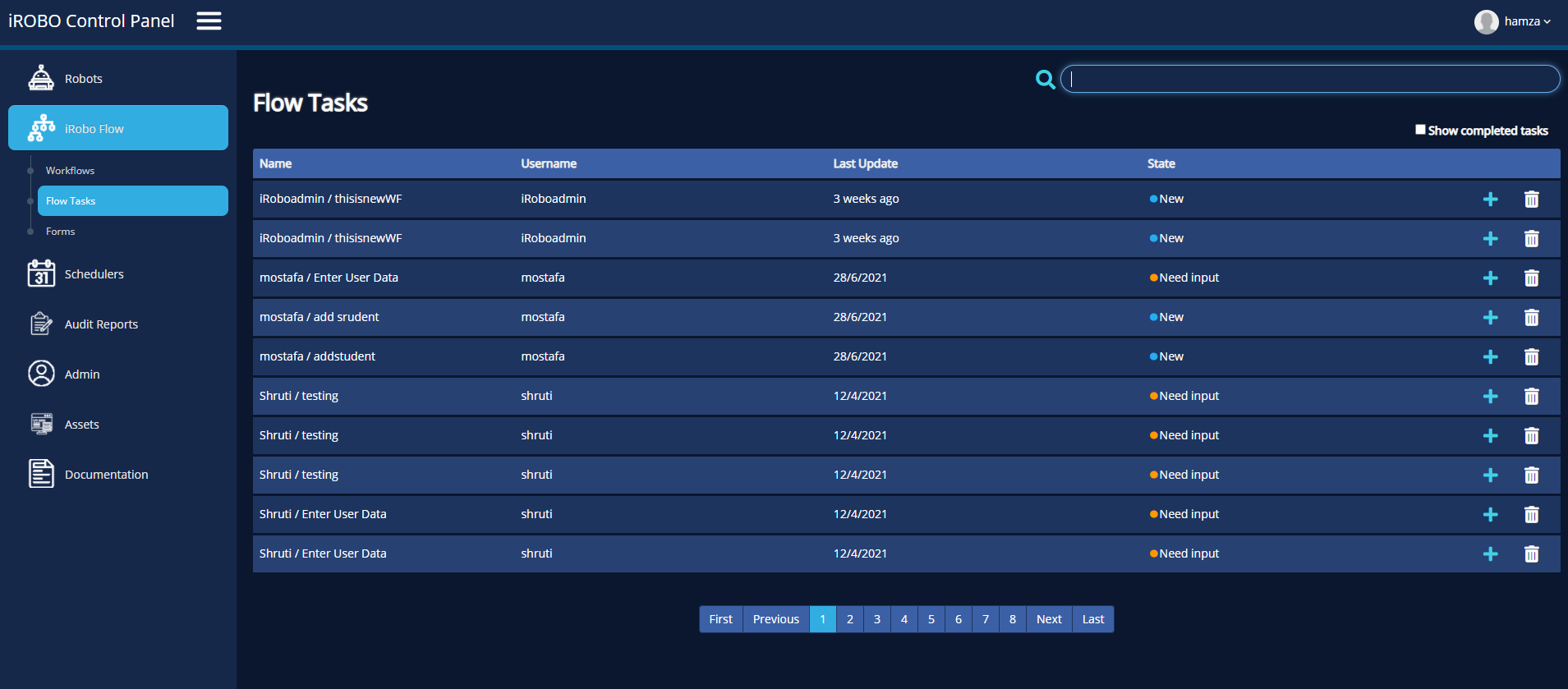
iRobo Flow Tasks Screen
- Click on iRobo Flow link in iRobo Menu.
- Then click on Flow Tasks page from iRobo Flow in iRobo Menu.
- Show completed tasks: if checked, display completed tasks within Workflow in Flow Tasks list.
- Search: enter Flow Task name to search for existing Flow Tasks; search results appear in Flow Tasks list.
- Flow Tasks list appear in Flow Tasks page; displaying all flow tasks created in Workflow in NodeRED.
|
Flow Tasks list composes Flow Task name, Username, Last Updated ( date of last update occurred on Flow), State. |
- State: displays Flow's state; New, Need Input (the state requires input from the user) or Completed.
- Click
 button: the input should be entered in the Flow, opens in the same window. It displays the input needed from the user and ask the user to Save the flow.
button: the input should be entered in the Flow, opens in the same window. It displays the input needed from the user and ask the user to Save the flow.
|
|
- Click
 Delete button: deletes Flow Task from Flow Tasks list.
Delete button: deletes Flow Task from Flow Tasks list.
Created with the Personal Edition of HelpNDoc: News and information about help authoring tools and software