|
iRobo.Activity.If If activity is designed to make decisions based on the acquired values.
|
Misc
- Condition - Condition executed in Then or Else sections.
- DisplayName - Activity header name.
Steps of Using If Activity
- Open iRobo Studio, and then open a new Workflow.
- Drag If Activity to the Sequence.
- Define condition according to which either the activities are executed in Then or Else section.
- Click Play button to start the automated process.
Example on Using If Activity
To figure out how it's easy to make a decision, let's build an automation process that decide which number is greater than the other with a displayed message of the decision.
- Open iRobo Studio, and then open a new Workflow.
- Create two input Integer Variables, Number1,Number2 in Variable Table.
- Drag If Activity to the Sequence.
- In Condition section, type a condition that compares two numbers to find out which number is greater.
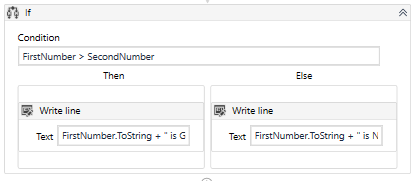
- In Condition section, add decision to get the greater number, Type: Number1 > Number 2.
- Under Then & Else sections, add two WriteLine Activity as a first condition.
- For Then Condition, type Number1.ToString + "is greater than" + Number2.ToString.
- Under Else Condition, type Number1.ToString + "is smaller than" + Number2.ToString.
- Click on Debug File for execution.
- Insert numbers upon request, and then check the result in Output Panel.
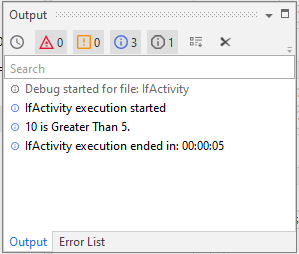
- Click Save button from iRobo Studio Menu to save Workflow.
- Click Play button to start the automated process.
Created with the Personal Edition of HelpNDoc: Full-featured Kindle eBooks generator