iRobo.Activity.Update SalesForce Object
Update a record in any of the SaleForce objects.
Input
- DataObject - Enter data object as String within " " as the command in the image below, for example: "New With{.Name="John", .Description="created by iRobo"}". (Mandatory)
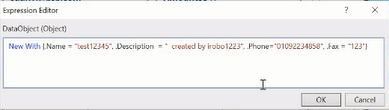
- ID - Enter Record ID as String within " "; to identify the record to update its data. (Mandatory)
- SalesForce Object - Enter SalesForce Object as String within " ", for example: "Account". (Mandatory)
Misc
- DisplayName - Activity header name.
Output
- Success - Boolean Variable; returns True if the data object successfully updated, and False if not.
Steps of Using Update SalesForce Object Activity
- Open iRobo Studio, and then open a new Workflow.
- Drag SalesForce Application Scope Activity to the Sequence.
- Enter Password in Password field in Properties Panel; which allows you to login to SalesForce website.
- Enter User Name in username field in Properties Panel; which allows you to login to SalesForce website.
- Enter Consumer Key field in Input in Properties Panel.
- Enter Consumer Secret field in Input in Properties Panel.
- Drag Update SalesForce Object Activity into SalesForce Application Scope Activity Sequence.
- Enter Data Object in Input in Properties Panel.
- Enter Data Object ID in ID in Input in Properties Panel.
- Enter SalesForce Object in Input in Properties Panel.
- Drag Message Box Activity into SalesForce Application Scope Activity Sequence.
- Click the Save button from the iRobo Studio Menu to save Workflow.
- Click the Play button to start the automated process, a message box appears displaying True or False; indicating whether the data object record is updated or not.
Created with the Personal Edition of HelpNDoc: Full-featured multi-format Help generator